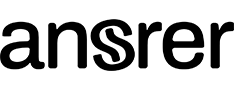Master Multi-Device Workspaces: One Keyboard & Mouse to Rule Them All
Introduction: In the age of multitasking, have you ever wished for a single tool to manage all your devices? Navigating multiple computers can be overwhelming, especially when hardware fails at the most inopportune moments. The future is here, offering a unified way to control every device using just one keyboard and mouse setup. Let’s delve into the marvels of this tech innovation!
The Challenges of Modern Workspaces:
- Dealing with Multiple Devices: Transitioning between different keyboards and mice isn’t just tedious; it hampers productivity.
- Unexpected Hardware Failures: Nothing is more frustrating than a sudden keyboard or mouse malfunction in the midst of important tasks.
- Avoiding Desk Clutter: A myriad of wires and peripherals can make your workspace chaotic.
- Costs of Multiple Accessories: Why spend excessively on numerous accessories when one set can suffice?
The Ultimate Solutions for Unified Control:
Mouse without Borders: A product of the Microsoft Garage Project, this tool lets you manage up to four PCs using just one keyboard and mouse. Designed for those operating multiple computers in proximity, it operates via a local network and needs software installation on every device.
Software such as TeamViewer, VNC: Remote desktop applications permit control of another PC through the internet. While they provide access from anywhere, a robust internet connection is crucial.

Deep Dive into Mouse Without Borders:
What is it? A trusted tool under the Microsoft Garage Project banner.
Setting it Up:
- Download from Microsoft’s official site.
- Install on all intended devices.
- Follow the on-screen instructions to link the devices.
Strengths and Limitations:
- Pros: Operates on a local network without internet.
- Cons: Restricts to four devices and demands initial setup.
Exploring Remote Software Like TeamViewer:
Functionality: These programs allow screen sharing and remote access.
Getting Started:
- Install your chosen software on every device.
- Follow the provided steps to connect devices.
Pros and Cons:
- Pros: Universal access and user-friendly setup.
- Cons: Depends on internet and might experience latency.
In Conclusion:
Unified control solutions are not just a luxury; they are a necessity for modern workspaces. Whether your goal is heightened productivity, savings, or a clutter-free desk, these solutions hold the answer. The best fit for you boils down to personal preferences and specific requirements.
Frequently Asked Questions (FAQs):
Can Mouse without Borders be used on a Mac?
- No, it’s tailor-made for Windows.
Is TeamViewer a safe choice for remote access?
- Absolutely, it ensures end-to-end encryption.
How many devices are connectable via TeamViewer?
- Unlike Mouse without Borders, TeamViewer doesn’t cap the device count.
Do these solutions require technical expertise?
- No, both ensure a user-friendly setup experience.
Are these tools free?
- Mouse without Borders is complimentary. TeamViewer has both gratis and premium versions.